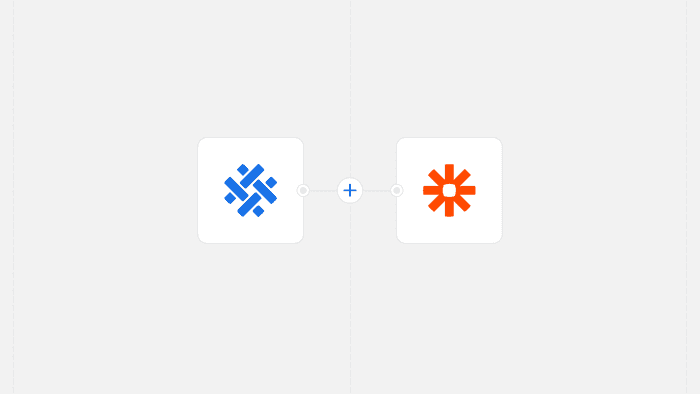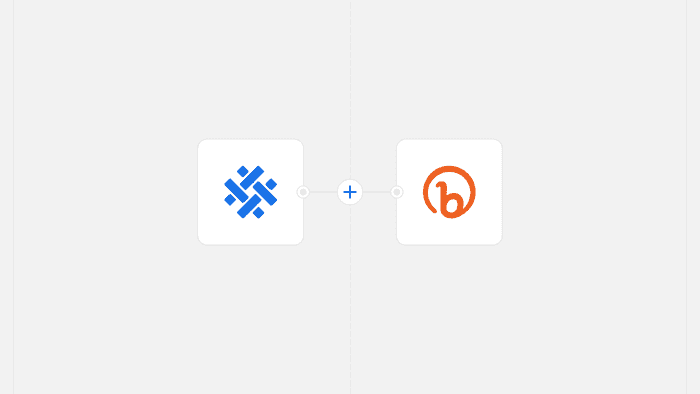Announcing the SocialWeaver + Zapier integration
SocialWeaver now fully integrates with Zapier and its library of over 3,000 apps enabling you to create multi-step workflows to automate more parts of your social media marketing.
SocialWeaver now fully integrates with Zapier and its library of over 3,000 apps enabling you to create multi-step workflows to automate more parts of your social media marketing.
Announcing a new Bitly <> SocialWeaver integration, a match made in heaven. Add UTM parameters and shorten links with Bitly directly from your SocialWeaver composer.