10 social media marketing tips for businesses
Social media should be a key piece in your brand’s marketing strategy, but it’s not a one-size-fits-all product. Here are ten tips for how your business should use these channels.
Until now, if you wanted your employees to share your content on LinkedIn, you had to manually message each of them with a request for them to log into LinkedIn, search for your content, find the correct post, then share it. But those days are all over.
With SocialWeaver, you can bring your content to your employees, allowing them to share it, react to it, and comment on it directly from Email, Slack, or Microsoft Teams.
Follow these steps to begin the process by connecting your employees’ LinkedIn profiles to SocialWeaver:
1. Sign in to SocialWeaver.
2. Click on your profile picture at the bottom left of the screen to open up the user menu, then click Settings.

3. Scroll down and select Employees under the Workspaces heading.

4. Copy the link shown under the Invite Employees heading and share it with your team.

5. When they open the link, they’ll be walked through the process of connecting their LinkedIn profile to your SocialWeaver account.

6. They’ll be redirected to LinkedIn and asked to log in.

7. After they’ve logged in, they’ll be asked to allow SocialWeaver Amplify to access their account.
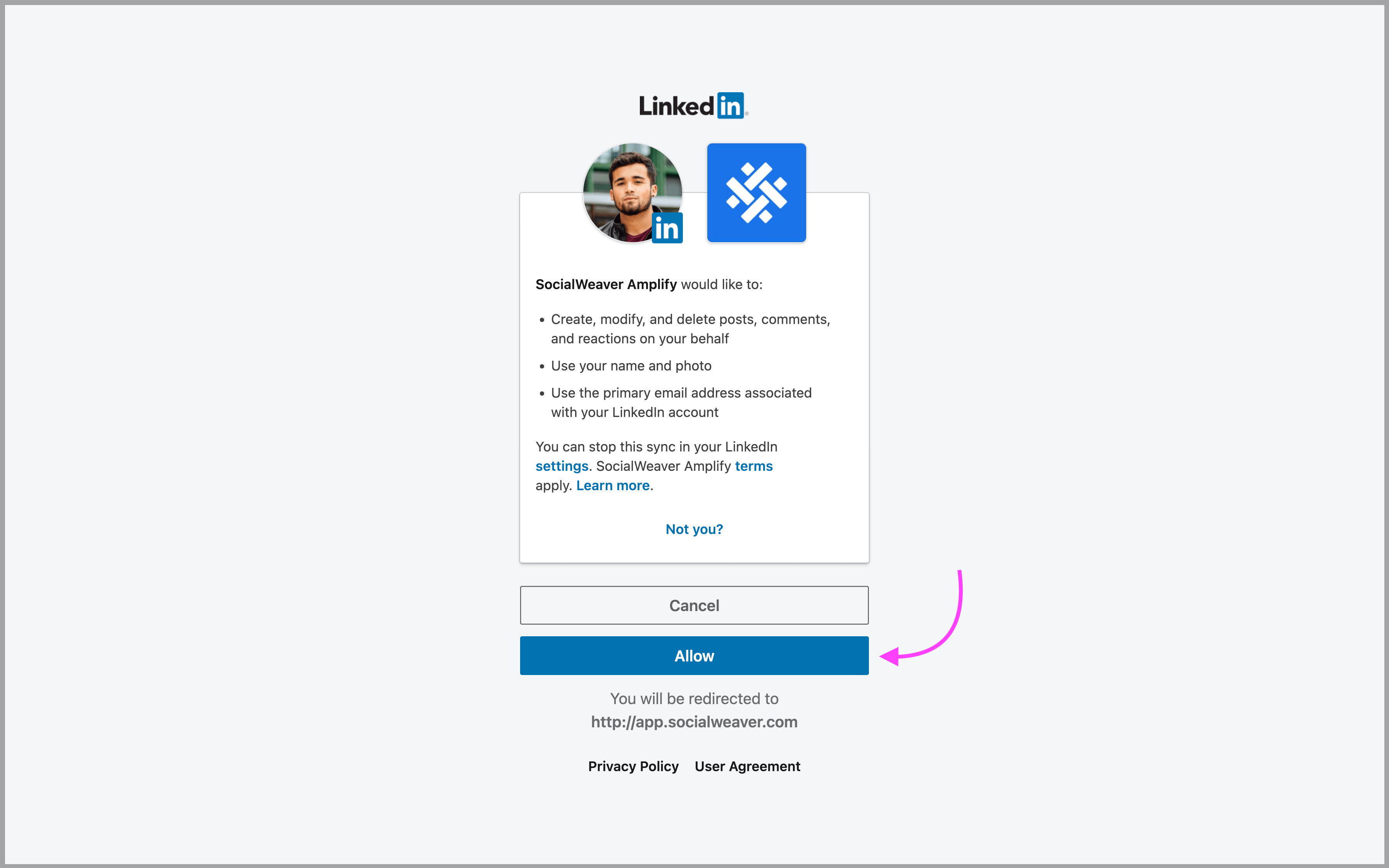
8. They’ll then be asked to select how they’d like to interact with your content. They’ll be able to choose between approving content via email, Slack or Microsoft Teams. Note that they’ll need to select at least one option to complete the setup.

After employees connect their accounts, you’ll be able to see them in your employees setting section by following steps three and four in this tutorial.

Now employees are ready to engage with your content directly from the client they selected.
